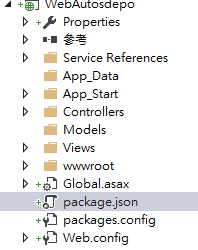當你管理設備越來越久
你就會開始遭遇到相同的問題
系統安裝的磁碟空間又不夠了早期(好像也沒很早)硬碟容量不大時,安裝系統的C槽預設都不會開很大
但遇到 Microsoft 這個每個月都要更新的怪物
很快你就會面臨兩難的情形
要更新沒空間,不更新~~~會不會出問題~~病毒、漏洞
到底有那些是可以刪除了?可以再空出些空間?
以下就是找了很久的位置
1. C:\WINDOWS\SoftwareDistribution\Download這是每個月更新時會存放下載安裝檔的位置
上網查的結果是
使用 Windows Update v5 更新時,下載的更新檔則存放在 %systemroot%\SoftwareDistribution\Download 裡,當更新完成後,下載的更新檔案不會被刪除
果然很會製造垃圾
直接砍了吧!
新的 Microsoft Update 好像會在更新後自動刪除
2. C:\WINDOWS底下(這些目錄為隱藏目錄) $NtUninstallKB000000$之類的目錄
這些是 HotFix 的反安裝檔,基本上是用不到了,最多是保留近一兩個月的
其它的~~~ 刪~~
除了這些目錄,還有它對應的安裝 log 檔 KBxxxxxx.log
刪了吧
3. C:\WINDOWS\MEMORY.DMP當你出現異常時,有時系統會聰明的將當時的記憶體dump成檔案提供給你分析
你的系有多大的記憶體就出產出多大的檔案
還好它會同檔名覆蓋,所以還不至於一下全吃光空間
但為了分析最好自己去改名,再將不要的刪掉
4. C:\WINDOWS\PCHEALTH\ErrorRep\UserDumps這是另一個會出現 dump 檔案的地方
基本上,還是刪~~~
5. C:\WINDOWS\system32\dllcache這個也會佔用一些空間,但它刪不得,不過可以把它搬家
1.開始->執行->gpedit.msc
2.電腦設定 -> 系統管理範本 -> 系統 -> Windows 檔案保護
3.設定 "請指定 Windows 檔案保護的快取位置"
 6.C:\WINDOWS\$hf_mig$
6.C:\WINDOWS\$hf_mig$當安全性更新、重大更新、更新、更新彙總套件、驅動程式或 Feature Pack 安裝 GDR 版本檔案時,也會將 Hotfix 檔案複製到 %windir%\$hf_mig$ 資料夾。
網路上有一說,這個資料夾下的檔案只要你不要還原就可以刪
但再次查了 Microsoft 發現
它刪不得附上一段 Microsoft 的文件
======================================================
當安全性更新、重大更新、更新、更新彙總套件、驅動程式或 Feature Pack 安裝 GDR 版本檔案時,也會將 Hotfix 檔案複製到 %windir%\$hf_mig$ 資料夾。如果您要稍後安裝包含這些檔案的以前版本的 Hotfix 或 Service Pack,這會支援移轉至適當的檔案。例如,試想下列狀況:
1.您所套用的安全性更新會安裝 GDR 版本的 File.dll (版本號碼為 5.2.3790.1000),並且將 Hotfix 版本的 File.dll (版本號碼為 5.2.3790.1000) 複製至 %windir%\$hf_mig$ 資料夾。
2.您所套用的 Hotfix 包含 Hotfix 版本的 File.dll (版本號碼為 5.2.3790.0000)。
在這種情況下,步驟 2 中的 Hotfix 安裝會從 %windir%\$hf_mig$ 資料夾安裝 Hotfix 版本的 File.dll (版本號碼為 5.2.3790.1000),而不會從 Hotfix 套件安裝 Hotfix 版本的 File.dll (版本號碼為 5.2.3790.0000)。
======================================================
詳細文件位置
說明 Windows XP Service Pack 2 和 Windows Server 2003 軟體更新套件的內容再來補充一下
本來以為這個路徑也可以刪
C:\WINDOWS\ServicePackFiles
這不是安裝完就沒用了嗎
再上Microsoft查了一下
看來是要有規畫的刪除(移動)
因為看到以下這段文字
======================================================
如果您刪除 ServicePackFiles 資料夾,那麼在 Service Pack 檔案毀損時,「Windows 檔案保護」系統就無法運作。「Windows 檔案保護」系統不會提示您提供其他檔案位置,也不會還原已毀損的檔案。如果您移除 ServicePackFiles 資料夾,然後嘗試安裝選用的元件 (例如,動態主機設定通訊協定 (DHCP) 或 Windows Internet 名稱服務 (WINS)),系統就無法自動安裝最新版 Service Pack 檔案, 而會提示您提供其他位置,以安裝檔案。
======================================================